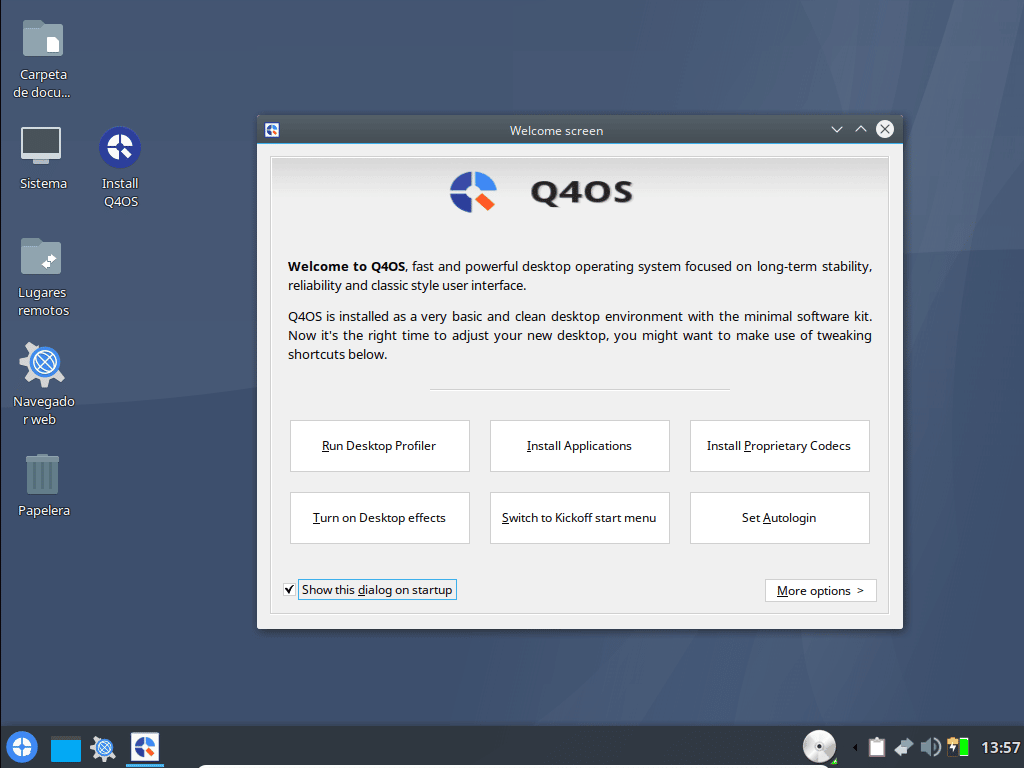
Hi! Today we’re going to talk about Q4OS, a lightweight debian-based beginner-oriented distribution. It’s also a good option for those who wants an easy way to install Debian.
At a glance, these are the main features of Q4OS:
- Q4OS is Based on Debian Buster.
- Many options for installation media.
- 32 bits legacy, Raspberry Pi and Pinebook support.
- Low hardware requeriments.
- Professional support for business users.
Q4OS uses Trinity as default desktop environment. For those who don’t know, Trinity is an updated KDE3 fork. The key features of Trinity are ease of use and low hardware requeriments.
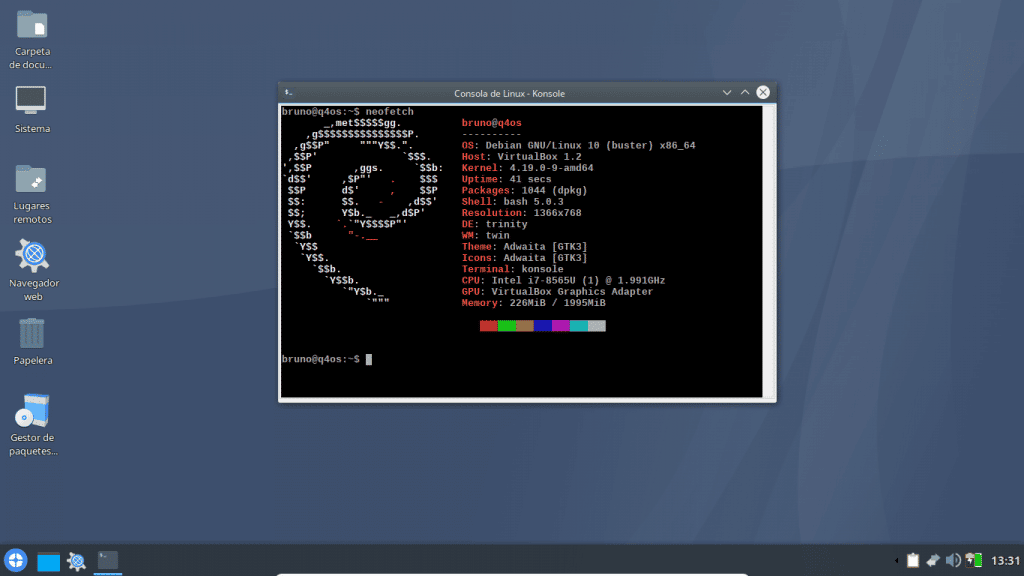
After saying that, we’re going a little bit deep inside Q4OS.
Q4OS installation
Q4OS provides many installation media options: Plasma Desktop Live, Trinity Live and Trinity Install. Trinity install has Debian’s CLI installer and no live mode. We’re going to use Trinity Live.
When system starts, we need to adjust screen and set the installation language. For non-US users, you’ll need an active internet connection in order to download the selected langpacks. After that, you’ll see Q4OS Desktop.
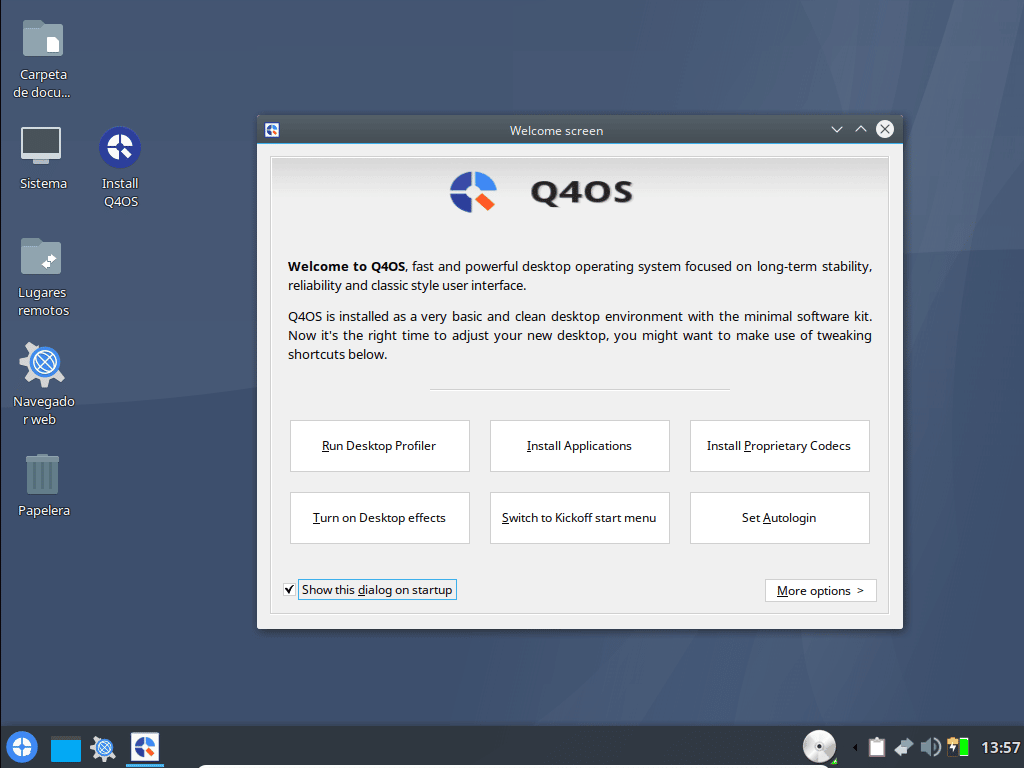
Next, we’ll begin installation by clicking on “Install Q4OS”. Q4OS uses Calamares, a distribution-independent system installer, and default installer in many other Linux distro’s like Manjaro, Sparkylinux and EndeavourOS. Following installer options, we need to select language, regional settings and keyboard layout. Then, we need to make a partition to install our new system.
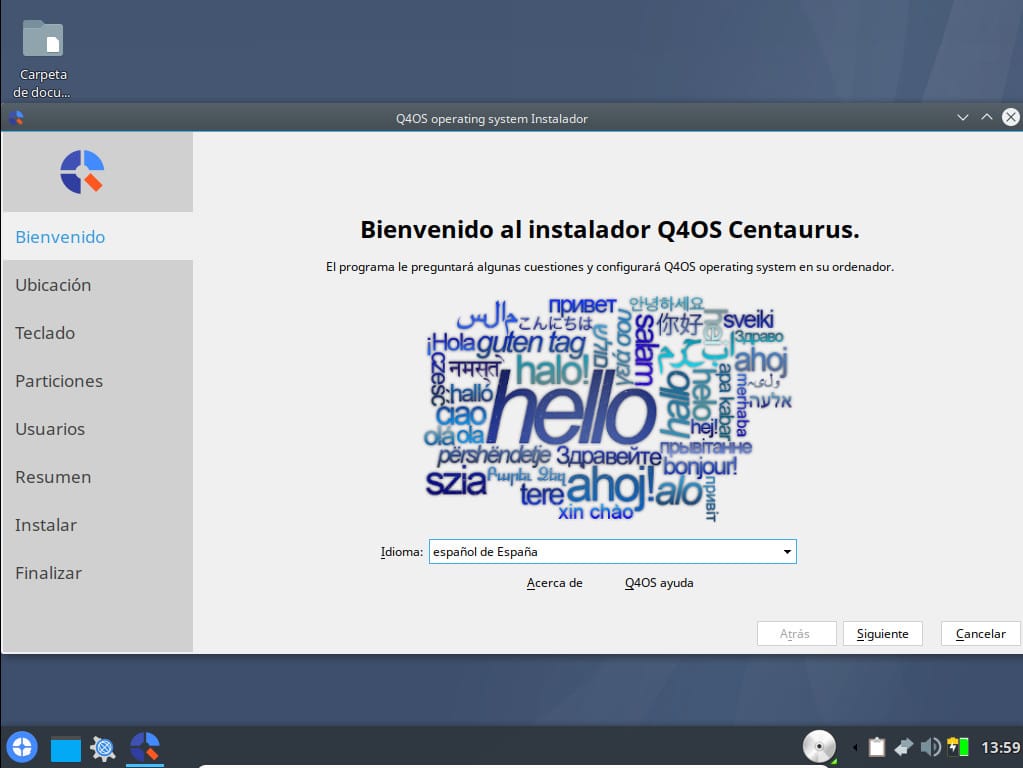
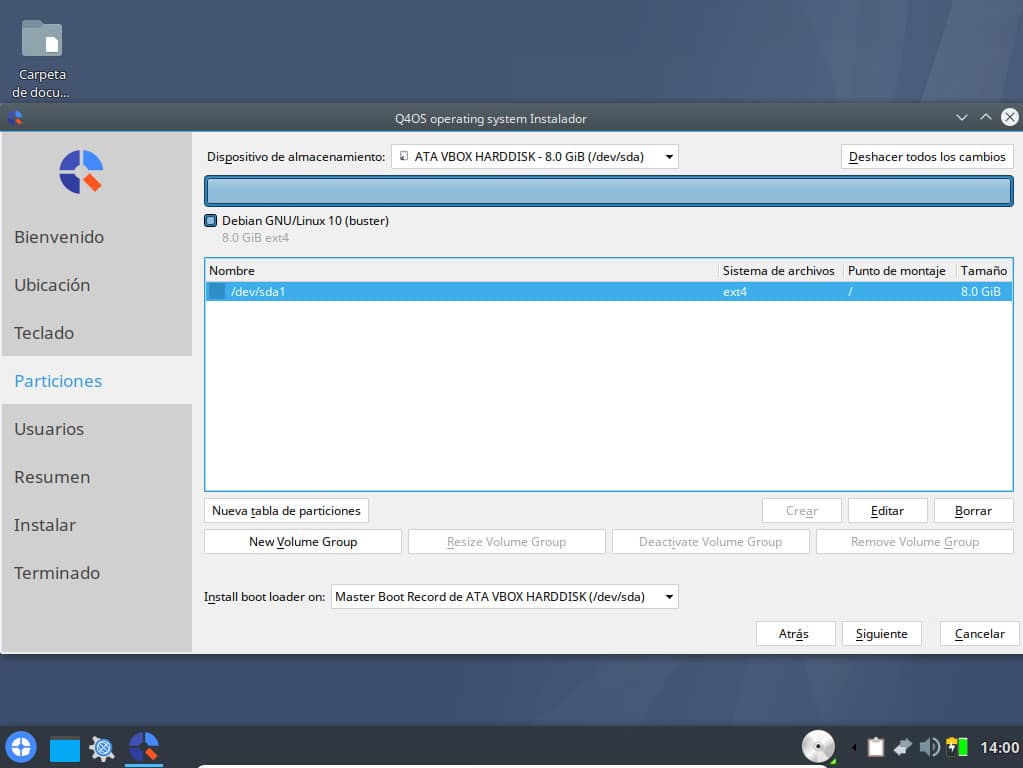
After that we’ll create our user and password. Remember that the user password is used for administration tasks. Then, installation summary will be shown with our settings.
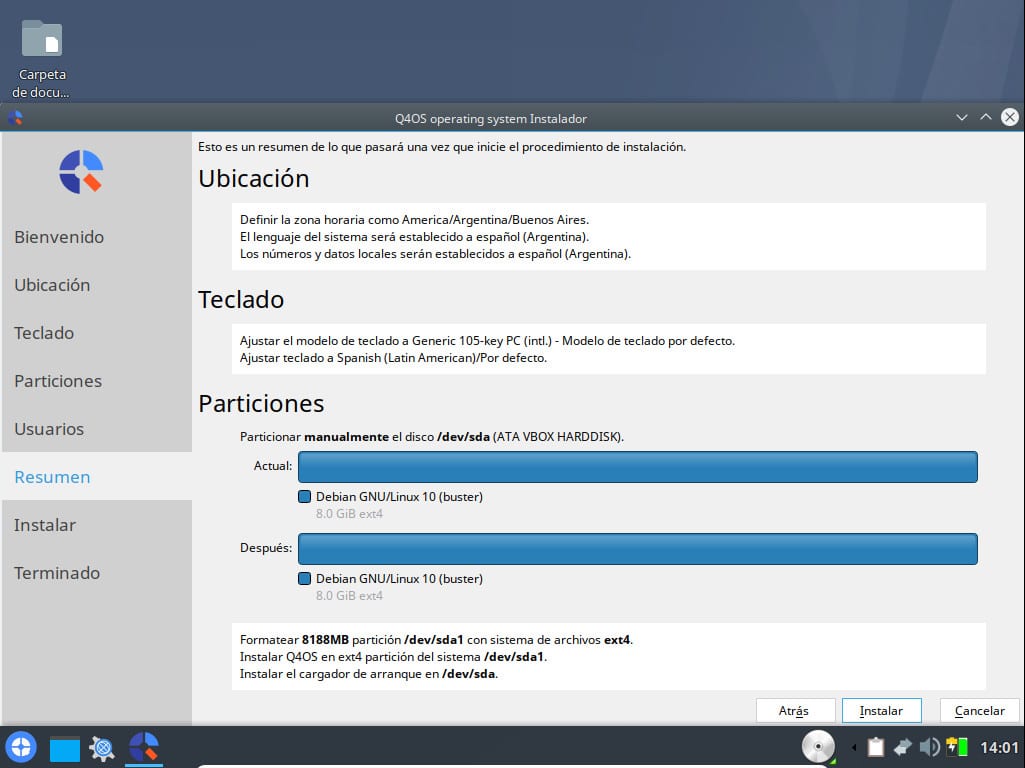
Once installation is finished, we need to reboot in order to boot up our new installed system.
Q4OS initial setup.
Once we login into system, we need to make screen adjustment again and, in case that we’ve selected another different language than english, we need to download complete language support.
In the following steps we need to select our default desktop environment. Q4OS detects your hardware and recommends which desktop environment it’s more suitable for you hardware configuration, between Trinity and Plasma desktop’s.
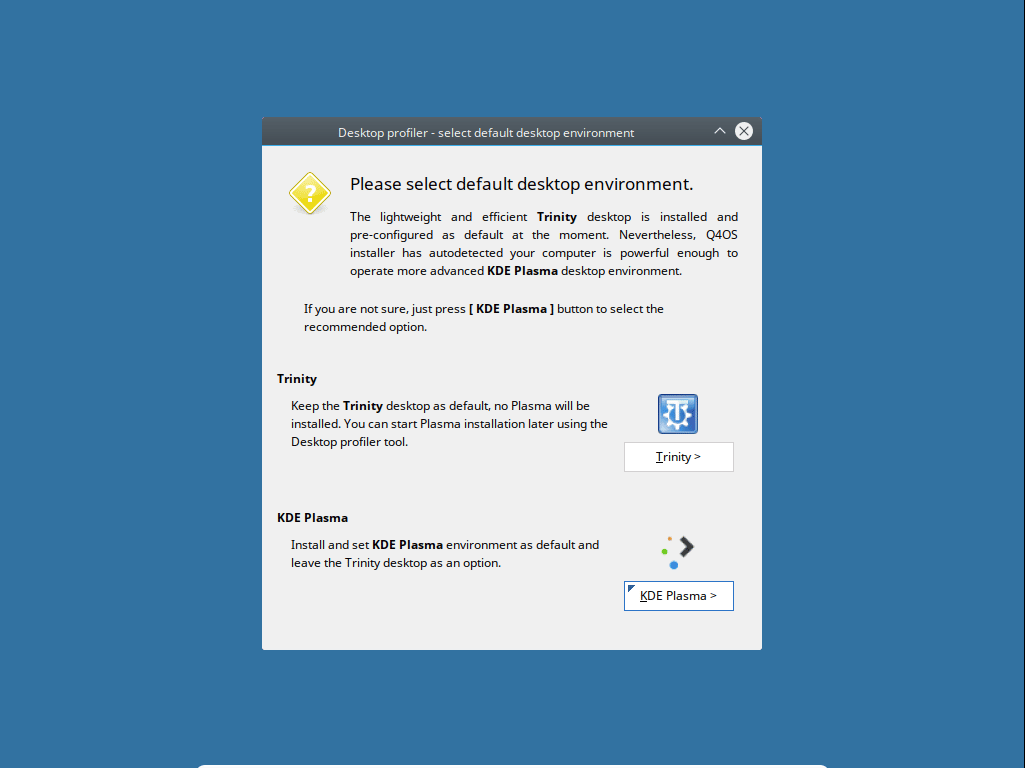
Then, we need to select between three configuration options: minimal desktop, basic desktop or full featured desktop. Also we can choose between other desktop environments to be installed.
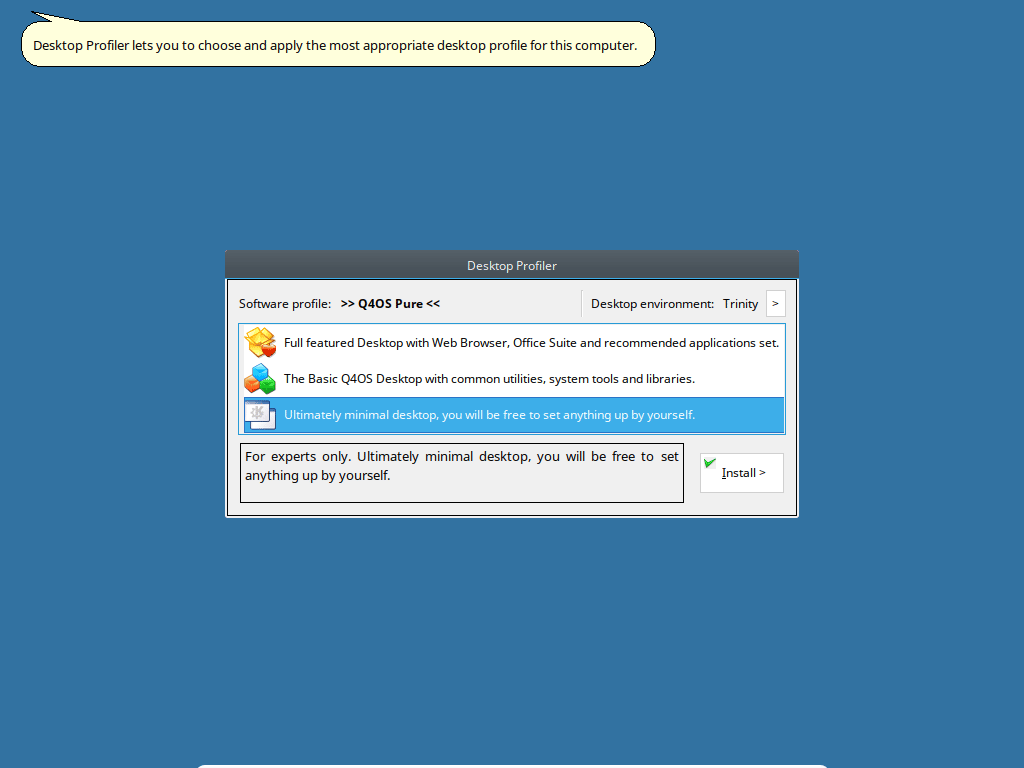
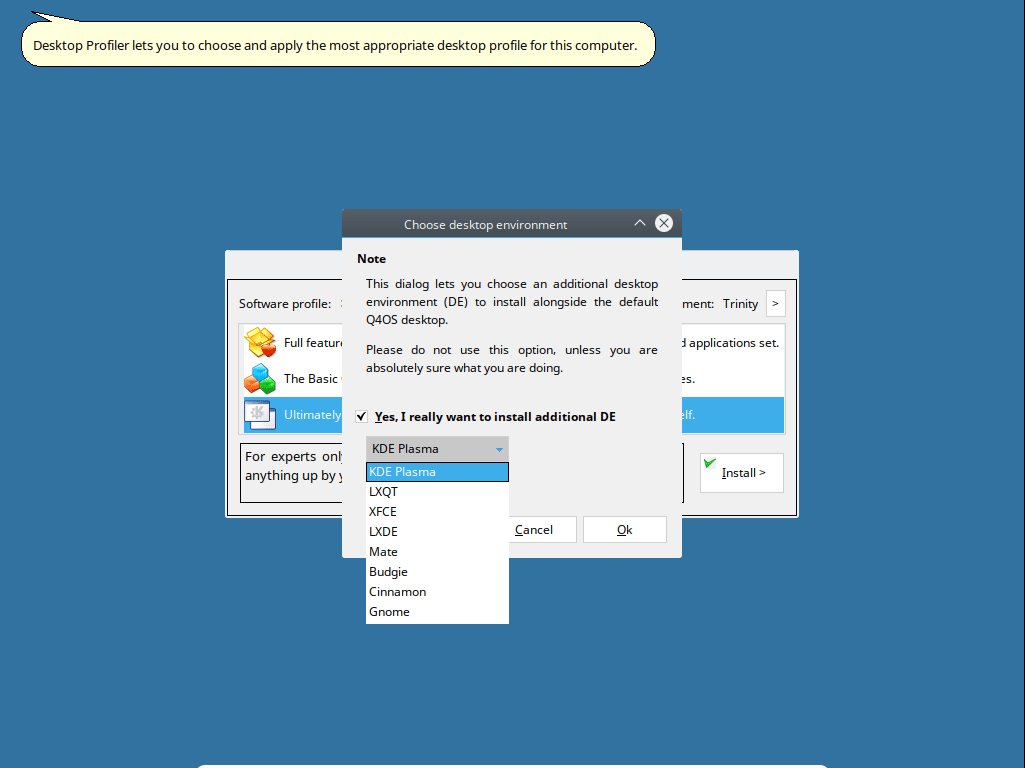
Once finished, we’re ready to enjoy our freshly new system.
Q4OS is beginner-focused.
As I said at the beginning of this article, the system is beginner-friendly. And I say that not only for the intuitive installation and powerful setting tools. It also provides an extremely easy to use Software Centre. As you can see in the image in the image below, it has a “Windows” look n feel.
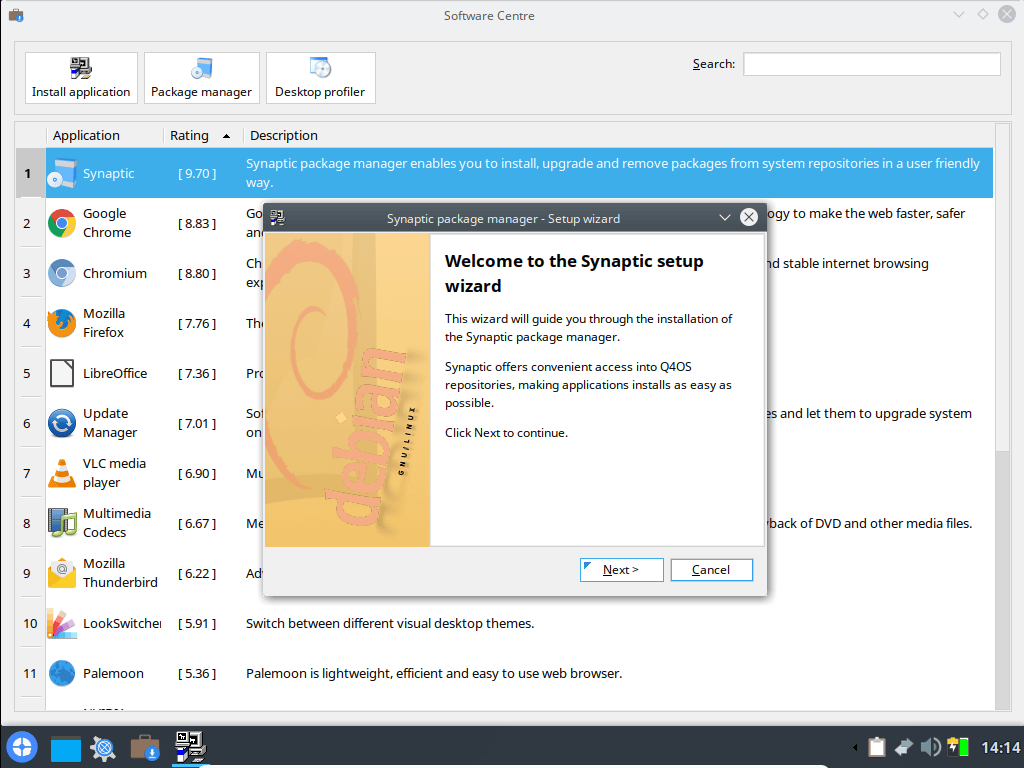
What does it means? Simple. It’s a frontend for apt and allows users to quickly install packages and dependencies in a few clicks. It’s a really interesting option for beginners. Of course that you can use synaptic or apt command line option in order to install other kind of software. Software Centre allows you to install about 50 of the most widely used applications.
Final Thoughts
Q4OS has all that a system needs to be user-friendly and really focused in beginner users. The installation process is quite simple, and we’ll have our system installed and configured in a few minutes. Q4OS is different from other debian-based distributions because of his powerful tools. Setting up our system can be really easy and quick. Even you can install other desktop environments with a few more steps. Software Centre it’s amazing: you can install the most widely used apps without any kind of Linux skills.
Another important thing is that Q4OS team offers professional support for business users.
You can download installation media from here.
We also recommend:
