
As a brand-new operating system, Windows 11 has caught the attention of many users due to its brand-new user interface, reliable safety, new features, and some highlighted improvements. As a result, they choose to upgrade to Windows 11 from Windows 10/8/7 in various ways like using Windows 11 Installation Assistant, Media Creation Tool, or via a clean install. Perhaps you are also such a user.
After installing Windows 11, one thing you want to do is back up the PC since you worry about data loss and system crashes caused by virus attacks, mistaken operations, hard drive failure, etc. If you have a backup, you can quickly restore the computer to its earlier state in case of disasters.
Then, here comes a question: how do I make a backup of Windows 11? The answer is using MiniTool ShadowMaker, a piece of professional and free Windows 11 backup software. To know details about it, go on reading.
Contents
MiniTool ShadowMaker – Best Free Backup Software for Windows 11
Main Features of MiniTool ShadowMaker
MiniTool ShadowMaker is an all-in-one powerful backup software that can primely keep your data safe and recover lost files from the created backup copy. Besides, it allows you to easily create a system image. While your Windows fails to boot/load, you can perform a recovery to revert the PC to a previous state, minimizing the downtime. Furthermore, you can use it to easily back up disks and partitions.
The supported devices include an external hard drive, internal hard drive, USB flash drive, NAS, and more. In addition to imaging backup, MiniTool ShadowMaker enables you to sync files & folders to another place and clone a hard drive to another for disk backup or upgrade. It is compatible with Windows 11, 10, 8, 8.1, and 7.
To sum up, it is worth recommending as a third-party Windows 11 backup software if you are looking for a program to back up your Windows 11.
But every coin has two sides. Besides its highlighted features, MiniTool ShadowMaker also has some disadvantages.
Pros (Highlighted Features)
- Easy to use interface
- File, folder, system, disk and partition backup & recovery, file sync, and disk cloning
- Full backup & incremental and differential backup (for only changed or newly data)
- Automatically back up or sync your files and folders
- Send email status warnings and TLS email encryption
- Manage disk space by setting a backup scheme (delete old backups)
- Verify the integrity of the backup image
- Comment on the backup image
- Compress the backup image in a medium or high level
- Add Windows start-up boot menu
- Clone dynamic disk with simple volumes
- Use WinPE Bootable Media Builder to create a bootable drive for PC recovery when it is unbootable
Cons
- Lacks built-in cloud storage support
- The interface is available only in a dark mode
- Only supports one-way sync
- Clumsy window resizing
- Only supports disk cloning and system or partition cloning cannot be realized
How Does MiniTool ShadowMaker Work?
As a free Windows 11 backup software, how does it work? Usually, only a few clicks are required and you can protect your important files & folders to avoid data loss or create a system image for Windows 11 recovery in case of PC not booting.
Download and Install of MiniTool ShadowMaker
Step 1: Go to the MiniTool official website and download MiniTool ShadowMaker Trial Edition on your PC.
Step 2: Double-click on the exe file to begin the installation. Then, you can launch this free backup software for Windows 11.
The trial edition only allows you to use it within 30 days, so pay attention to this point. After launching it, you can click Keep Trial to start a backup. Or, you can directly purchase a full edition from the registration screen and type in a license key to activate this app.
Back up Data in Windows 11
Step 1: In the Backup interface, you can find your system partitions have been selected by default as the backup source. To create a system image, you can ignore this step. To back up data, go to Source and click Folders and Files, then choose items you want to back up and click OK.
Step 2: To choose a storage path, click Destination. Here you can find there is no option for cloud storage. That is, you cannot back up to a Google Drive, Dropbox, OneDrive, etc. with MiniTool ShadowMaker.
To automatically back up your vital data, you can enable Schedule and configure a time point. Its Scheme feature allows you to make a setting to delete old backups to save disk space.
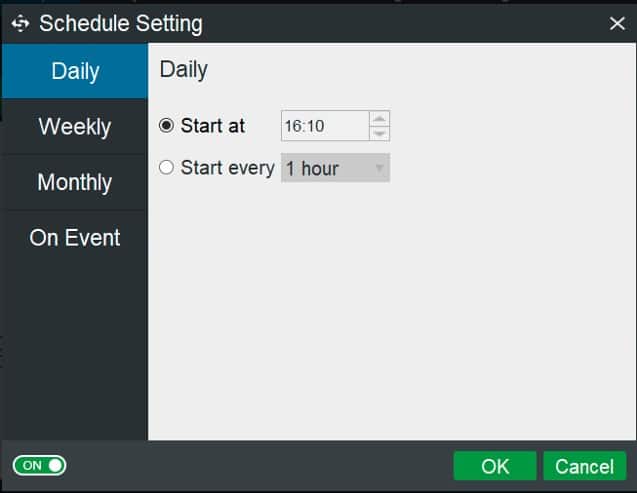
Besides, its Options feature allows you to do many things – select an image creation mode (only used sector backup or sector by sector backup), compress file size, comment on the image file to distinguish the backup, send emails after a backup, etc.
Step 3: Click Back up Now to begin the backup.
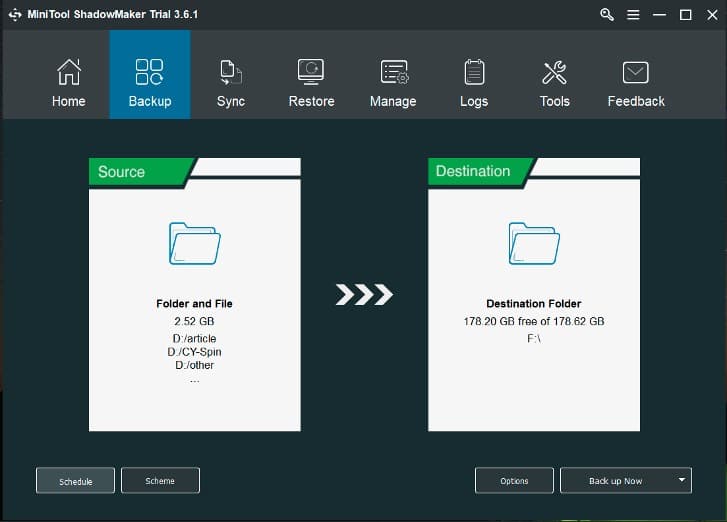
To know more information about how to make a backup of Windows 11 with this imaging software for Windows 11, you can refer to this related post – Best Windows 11 Backup Software for PC System & Data Protection.
Other Main Functions
To sync files & folders in Windows 11, go to the Sync interface. Select the source and destination and start the data sync task.
To clone a hard drive to a larger one, click Tools, choose Clone Disk, select the source and target disk and then start the disk cloning. Unfortunately, MiniTool ShadowMaker cannot support system and partition cloning. If you need to only migrate the system to an SSD, this hard drive cloning software isn’t a choice and you only choose to clone the entire disk.
Final Verdict on MiniTool ShadowMaker
In general, MiniTool ShadowMaker is one of the best free backup software for Windows 11/10/8.1/8/7. It can be not only an imaging software but also a sync software and a hard drive cloning software. Compared to its competitors, it has several features. Of course, it also has some features that rivals don’t have.
It is very easy to use although you don’t have any computer skills. Its running speed is quick, of course, it is not the fastest but enough. All in all, MiniTool ShadowMaker is worth trying if you are a common user and don’t have some advanced requirements.
